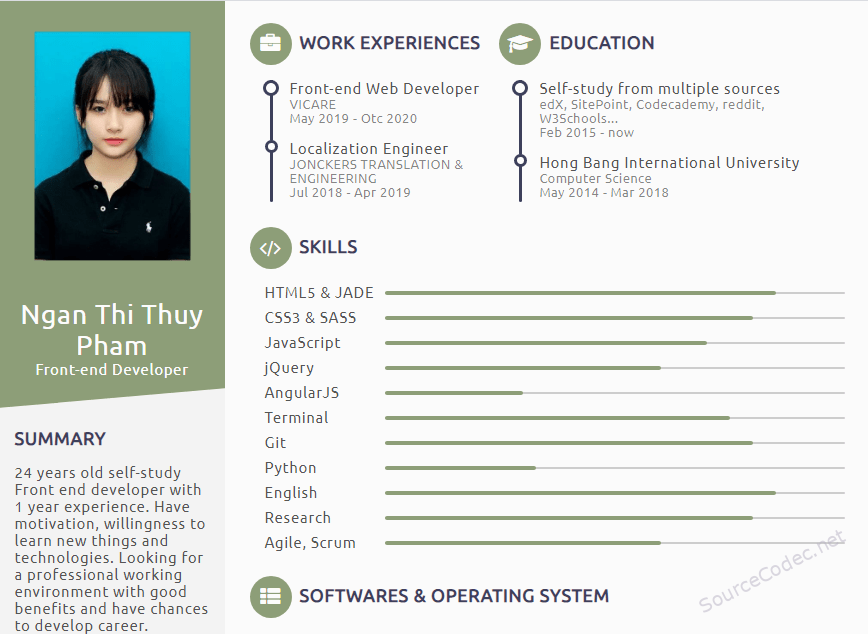Revo Premium Multipurpose WooCommerce WordPress Theme
by SourceCodec.NETin WordPress Themes on July 11, 2020Choose Your Desired Option(s)
Revo Premium Multipurpose WooCommerce WordPress Theme
Revo is a premium multi-purpose “WooCommerce WordPress theme” of which is designed to fit virtually any online shopping stores or even marketplace.
This theme will be suiltable for multi-category retail outlet, fashion shop, kid vogue shop, furniture store, hitech/digital/electronic store, organic shop, makeup products store, gift shop, Holiday gift/greeting card/decoration shop, publication shop, watch store, game playing gear, medical store, blossom shop, wedding store plus more.
Unzip the downloaded file, upload and install revo-theme-premium.zip (it is located in the “code” directory)
For details on how to install and use this theme, please click here

Revo Premium Multipurpose WooCommerce WordPress Theme

Revo Premium Multipurpose WooCommerce WordPress Theme

Theme Features
SW Revo is a Premium Multipurpose WooCommerce WordPress Theme that is created to fit any online shopping stores. Theme now is added WC Vendor plugin compatibility for marketplace site.
The theme is extremely customizable with multi homepage layouts, mobile-specific layouts, multi-headers and footers and lots of theme options that allow you build and manage an online shopping website with ease.
Revo is the combination of a powerful admin panel and the live drap-n-drop page builder (WPBakery Page Builder) as well as many cutting-edge features inside: RTL Layout, Powerful Mega Menu, Color Swatches, Product Quickview, 4 Product types and lots of premium widgets included. Furthermore
Import Demo Data
To import demo data of Revo theme, please follow steps as below:
Info Before install the theme, please make sure that your site meets all the system requirements and the theme package is available in your computer.

- In the Administrator page, go to Appearance > Import Demo Data to open the One Click Demo Import window.
- Now, you can see different thumnails for each demo pages. Choose the Home Page style you want, then click on Import button to start the process. Please just click only 01 time. You can also click on Preview to see the demo of this home page style.
- It will appear a popup to confirm your decision. Click on Yes, Import! to continue.
- The process many take 5-10 minutes due to the data size and your Internet. Please wait until it’s done.
- After seeing the successful message, the importation is all done. Now you can have a check at your site.
- Finally, you can Deactivate plugin One Click Demo Import in your site because it is not neccessary anymore.
Important!
For homepage from 1 to 12, after importing the demo data, you need to import the file media.xml to have the images as in the demo. You can follow the tutorial here.
Warning The data will be downloaded from our server, these images are copyrighted and are for demo use only. Please click import only once and wait, this process can take a couple of minutes.
Menu Configuration
After the Data Importation, you can check your site again. Usually, you need to reconfigure the menu to have your site the same as in the demo.
- In the Administrator page, go to Appearance > Menu and choose the one you want to configure.
- After that click on Save button to save the menu.
- You can also change some information of the menu as you want. For Megamenu such as Primary Menu and Vertical Menu, you need to Active Megamenu by going to Appearance > Theme Options > Navbar Options and choose to active them.
- For WP Custom Menu elements on the page or Footer Style page, you need to go to the page and click on edit these element with WPBakery Page Builder, rechoose the menu then save it again.
- After all, you can check your site to see the result.
| Download Category | WordPress Themes |
| Product Homepage URL→ | |
| Product Version | 3.6.4 |
| File Type | PHP, JS, CSS, XML |
| File Size | 34 MB |
| Developer | magentech |
| Documentation | http://wpthemego.com/document/revo/ |